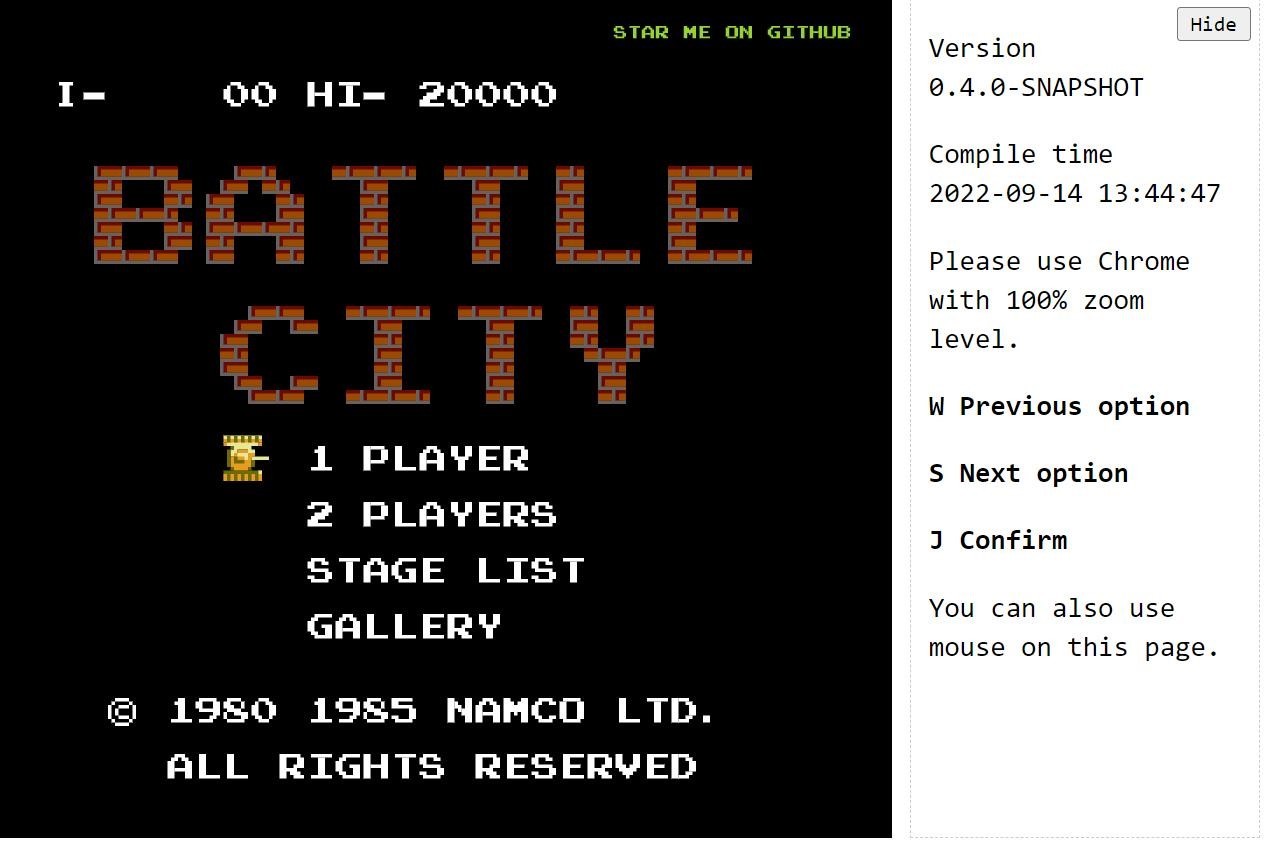Our decentralized edge computing platform (DEP) offers an easy way for people to launch their own dApps. We have launched a simple dApp game to show the DEP's ability to launch and connect users to dApps without needing additional hardware resources.
Below are the general steps needed to launch a dApp via the DEP to the Deeper dApp Store:
- The developer creates the dApp, deploys the application contract, and configures the payment strategy.
- The DEP authorizes the application contract.
- The developer submits the application configuration and merges back to the dApp store page via JSON.
How to connect and play Battle City on the Deeper Chain:
Step 1: Connect your Device
Please connect your Deeper Connect device to your modem and router by following the instructions in the box. If you have setup issues, please submit a ticket to: [https://support.deeper.network/hc/en-us]
Step 2: Download Special Firmware
[https://file.ops.deeper.network/share/i8mCE4-f (1.2.0.dep6)] to download a special version of AtomOS.
After successfully downloading, upload and install in AtomOS.
Note: While uploading the firmware, do not click anything to affect the connection. Please wait for the upload to finish. This might take several minutes. After uploading, please reboot the device.
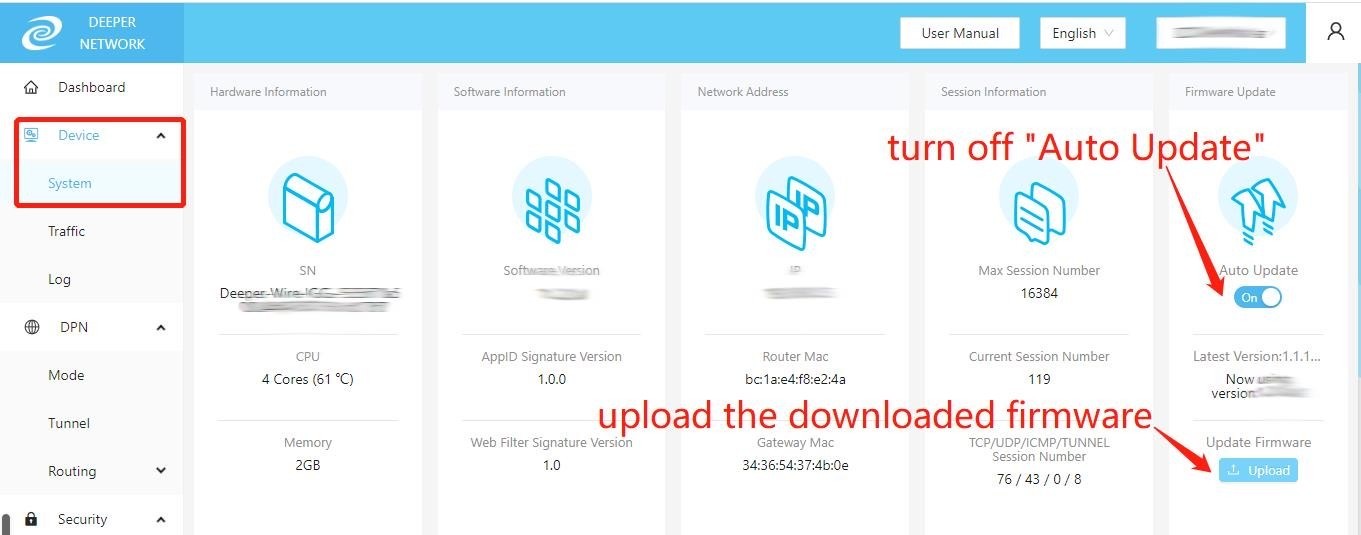
Step 3: Connecting your Metamask wallet
Log into AtomOS, then click the DAPP Store tab, and link your Metamask wallet. Please make sure to switch the wallet to the Deeper Chain wallet. The Deeper Chain wallet needs to have at least 1 DPR in order to play the game.
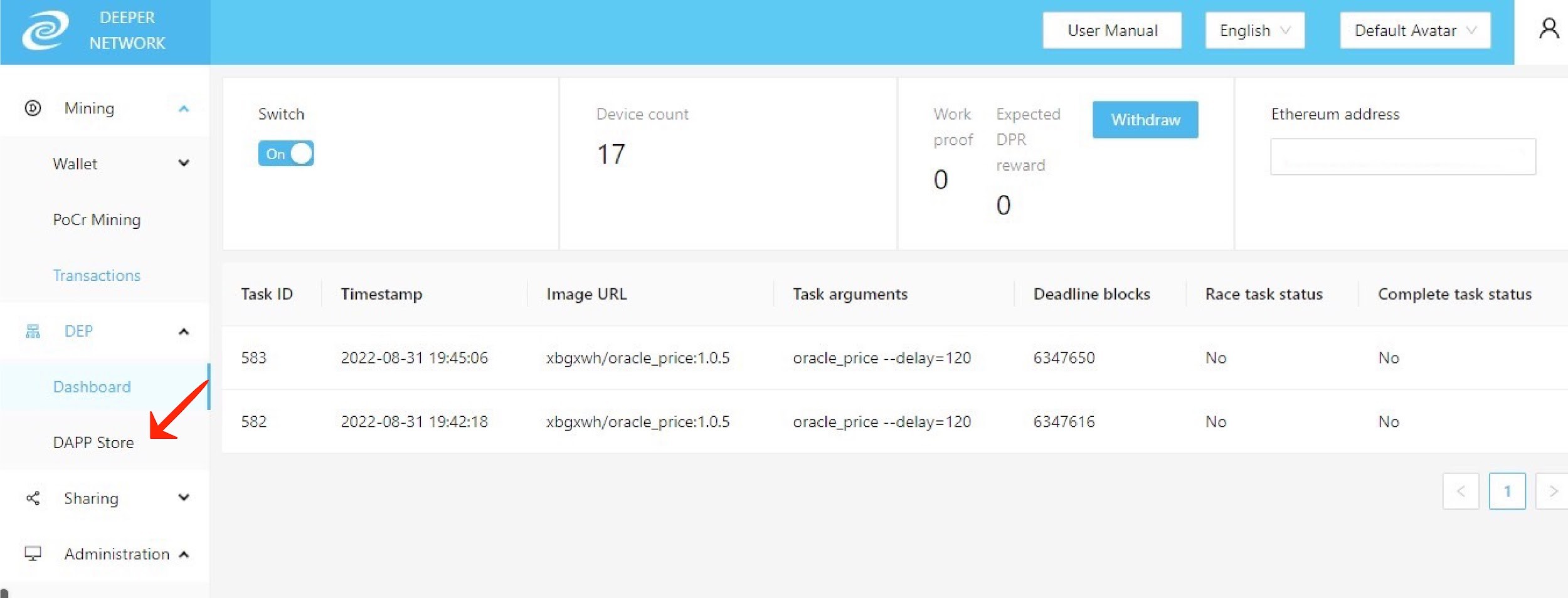
To add the Deeper Chain to Metamask:
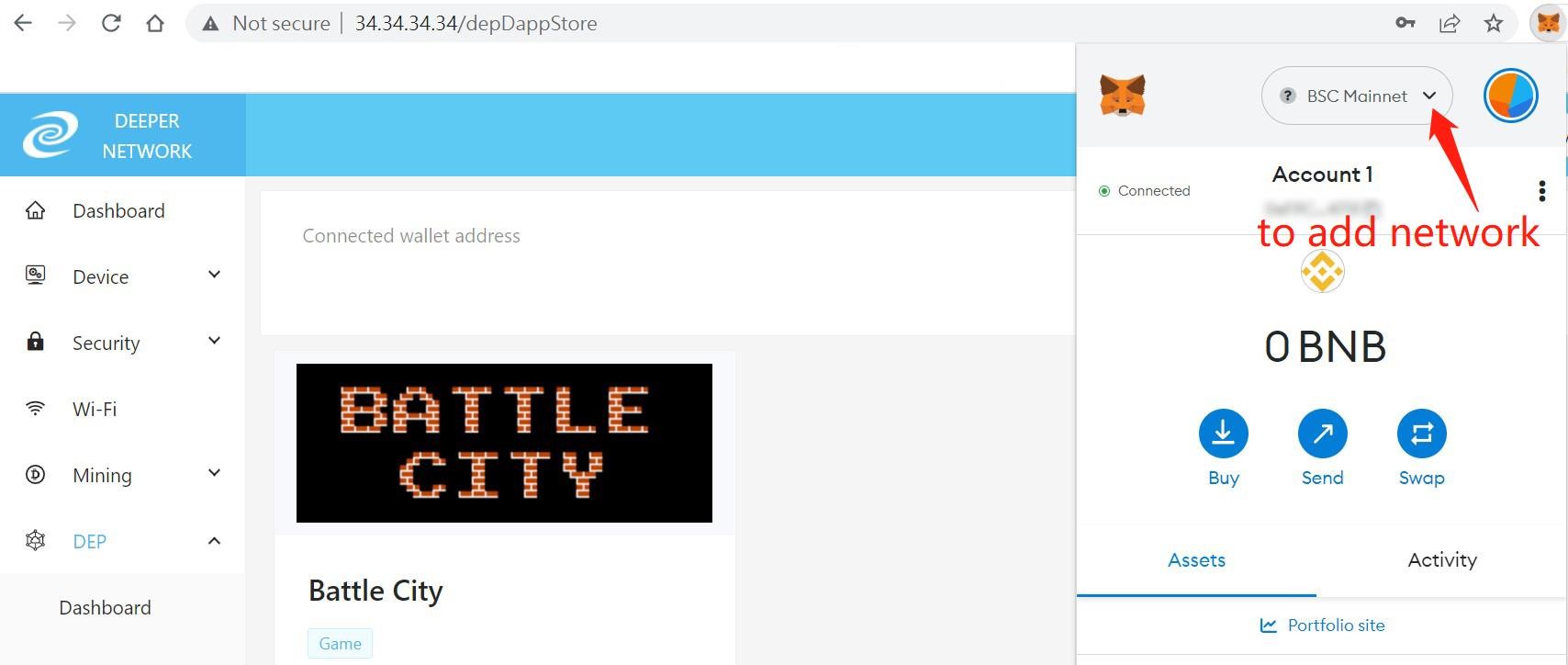
Network name: dpr
New RPC URL: [https://mainnet.deeper.network/rpc]
Chain ID: 518
Currency symbol: DPR
After filling out all the information, click “Save” to add Deeper Chain to your Metamask.
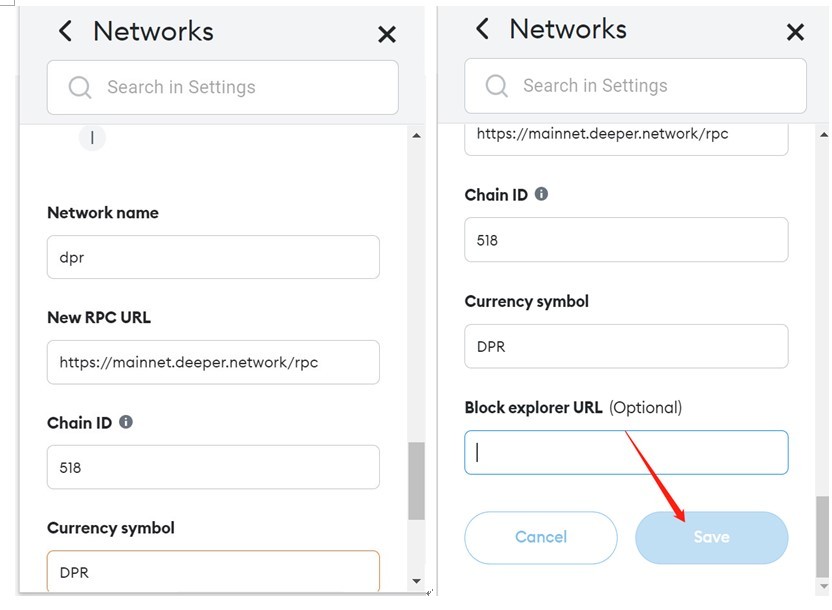
Step 4: Receive 1 DPR
Click on ([https://depdrop.deeper.network/]) to receive 1 DPR for the gas fee.
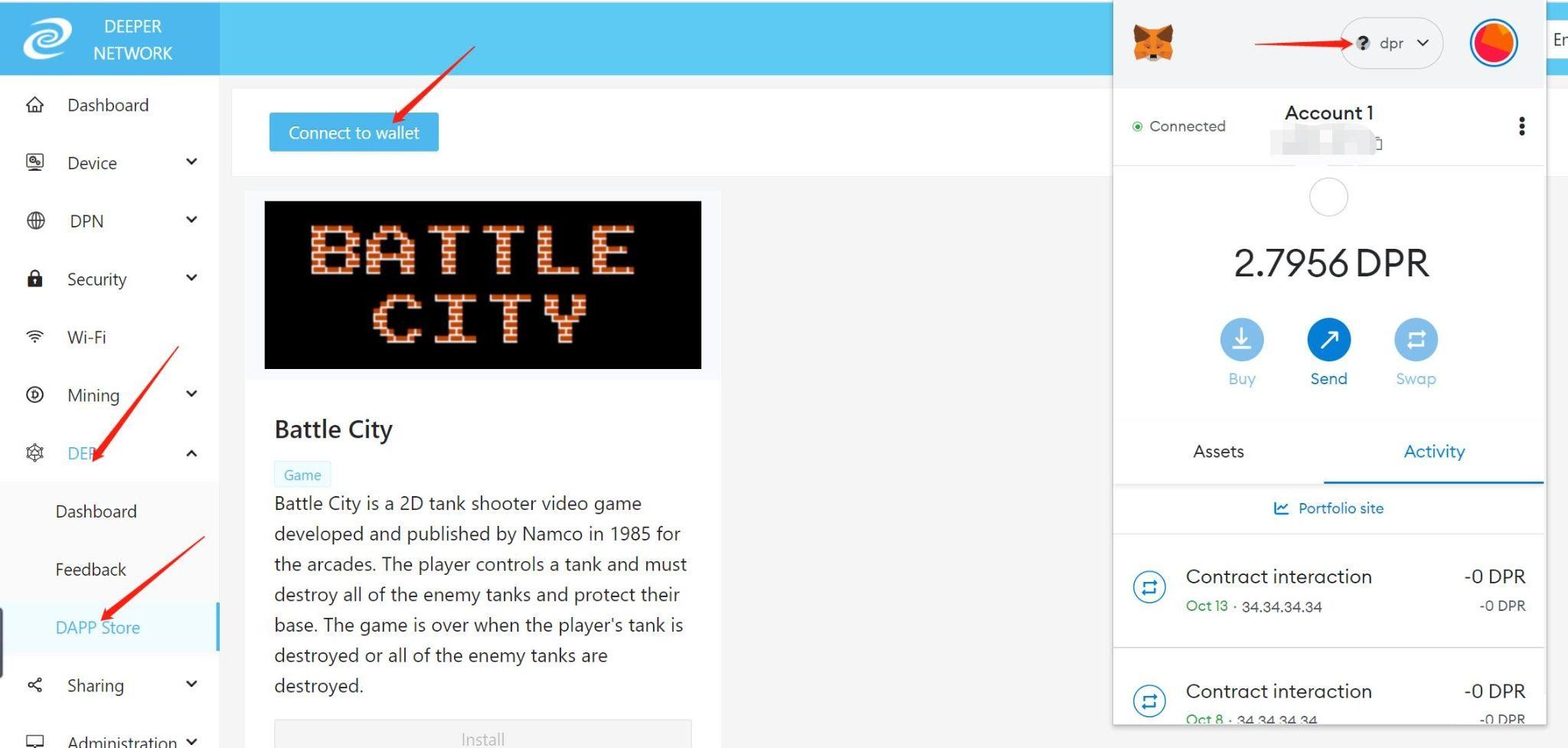
Enter your Metamask address to receive 1 DPR for the gas fee.
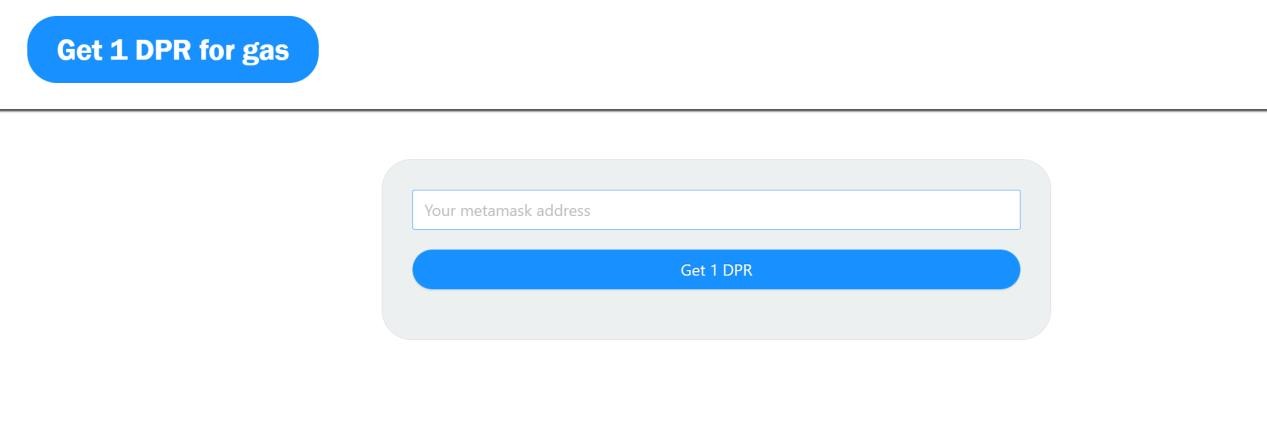
Step 5: Connect your wallet to the DAPP store
Click “DEP”—> “DAPP Store” —> "Connect to wallet" to connect your Metamask wallet with the DAPP Store.
Step 6: Installing Battle City
After connecting your Metamask wallet, click “Install” to install Battle City.
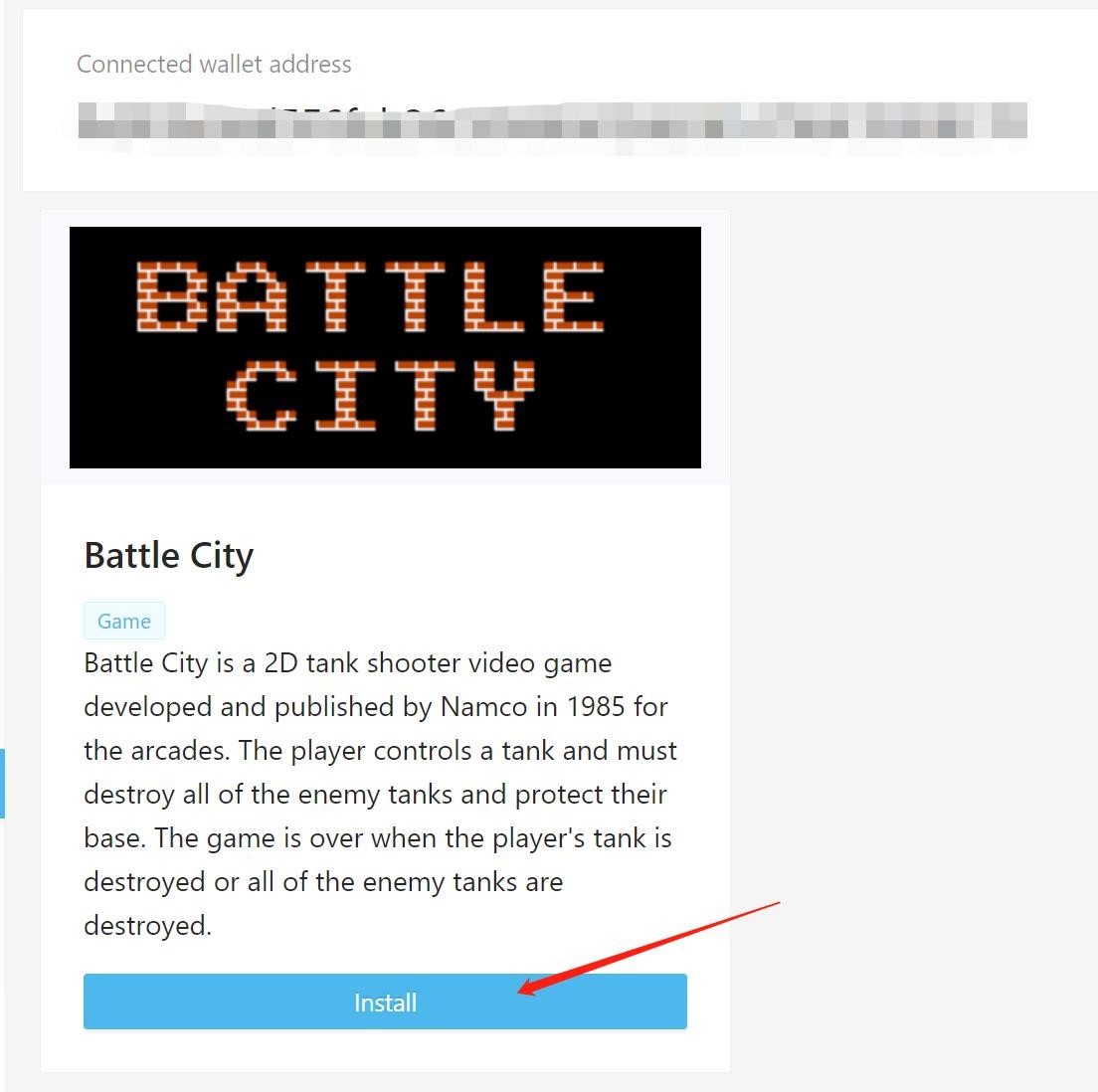
Step 7: Confirm the Transaction
Click "Confirm" on Metamask to confirm the transaction.
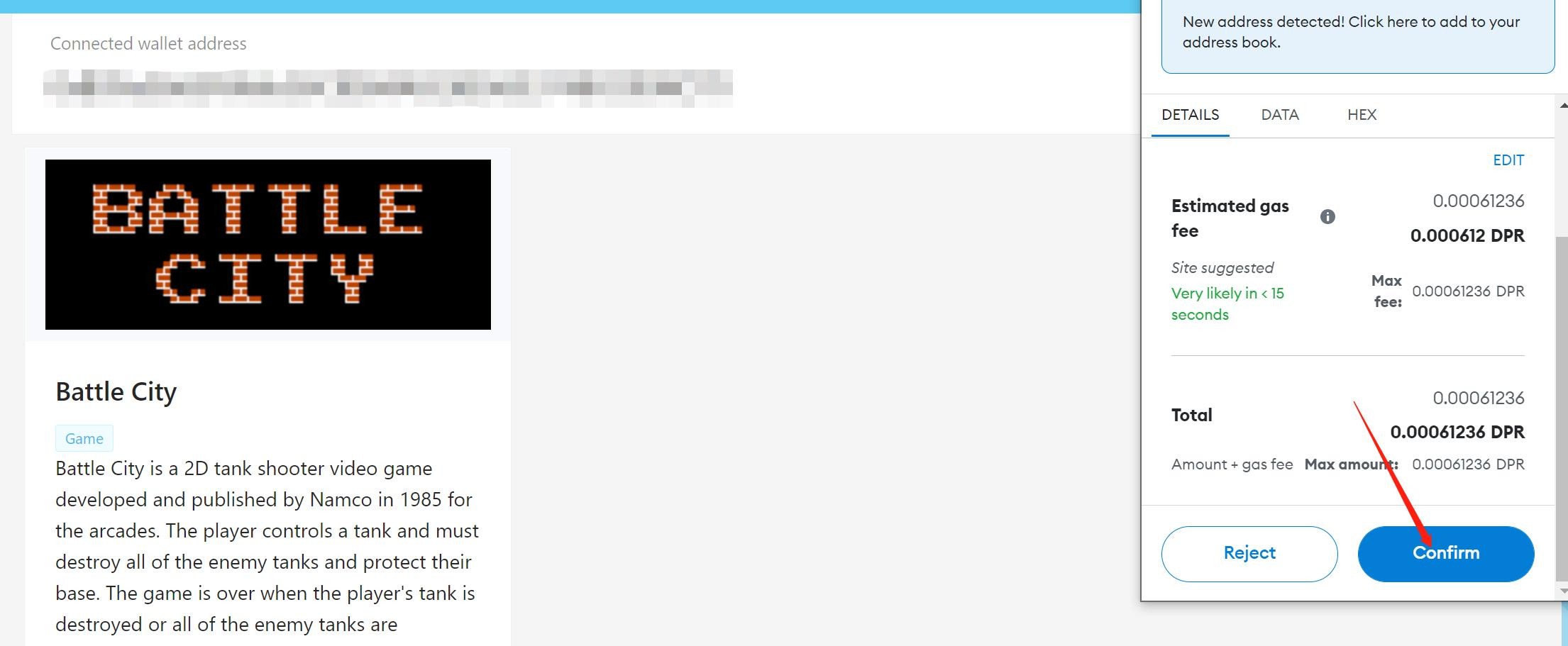
Step 8: Launch Battle City
After confirming your Metamask transaction, wait a few minutes until you're able to click “Launch DAPP.”
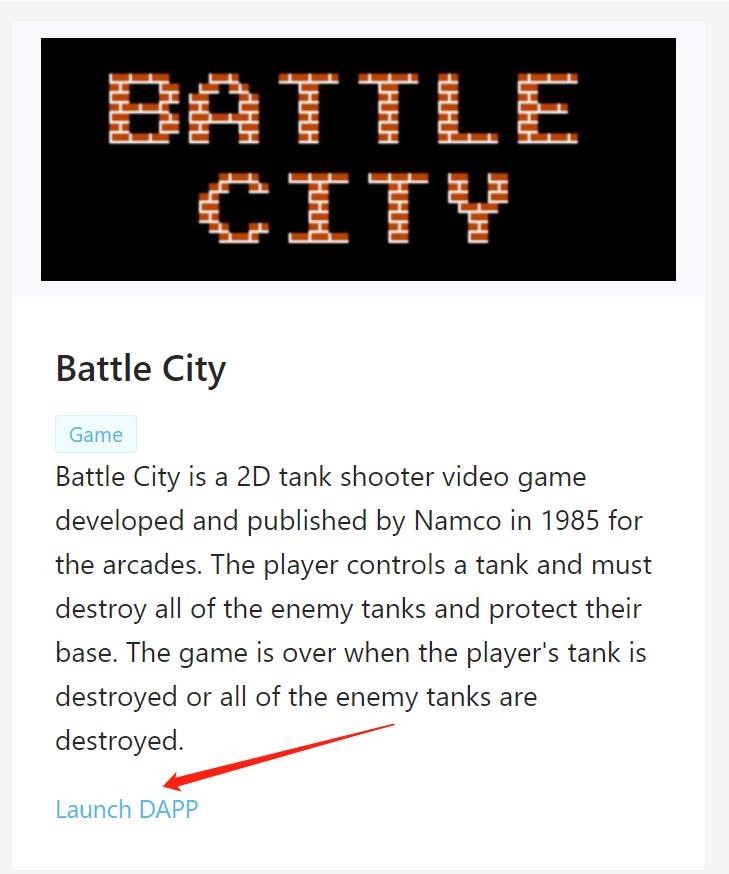
Click “this URL” to play the game.
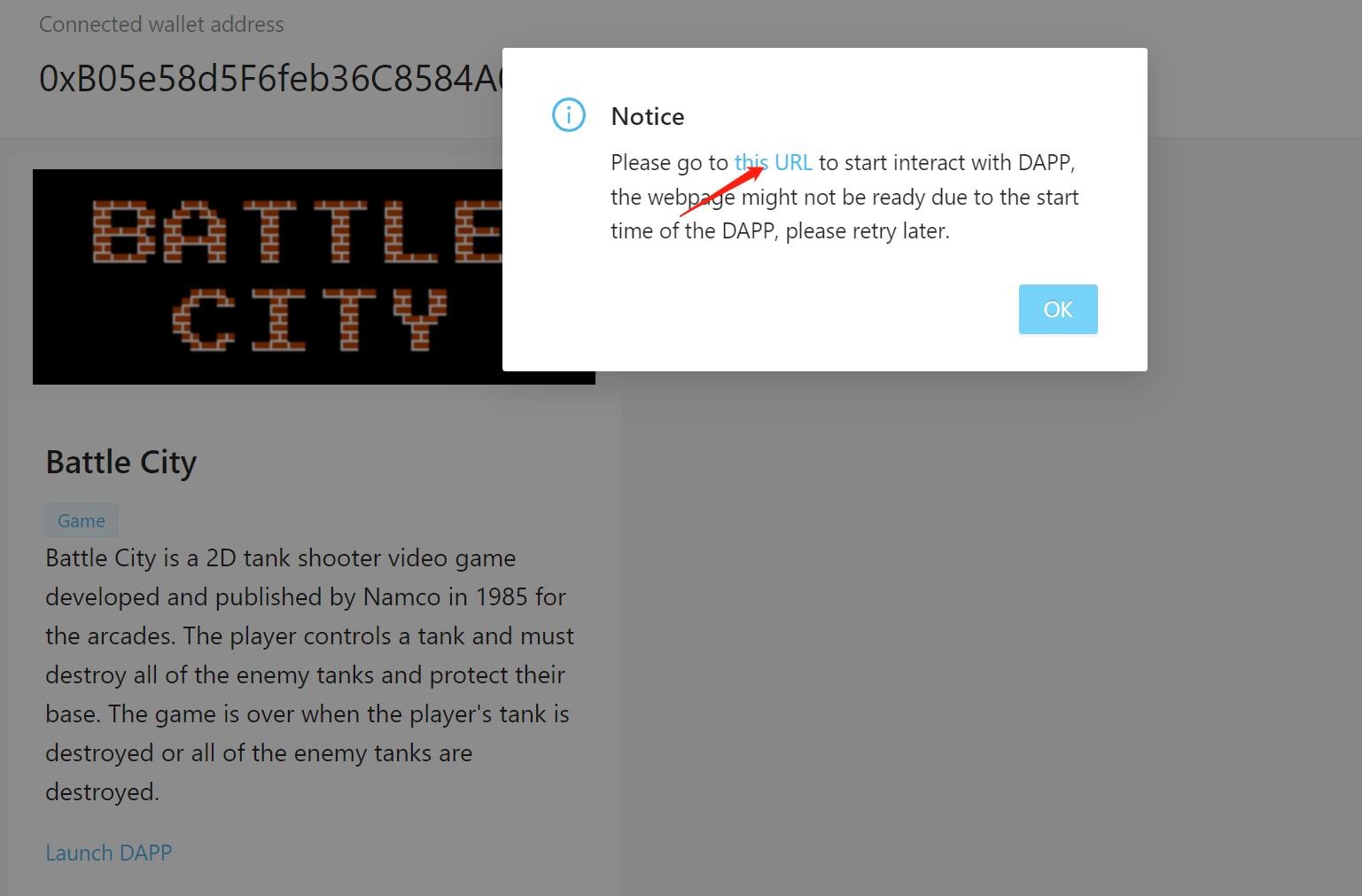
Finally, you should be able to see Battle City on your screen. Enjoy!